Installation instructions for Windows
- Download the zip/rar package and unzip/unrar to a desired folder.
- Open the folder and start “AudioStreamer.exe” as administrator.
(Right-click and “Run as administrator”, otherwise the database cannot be created)
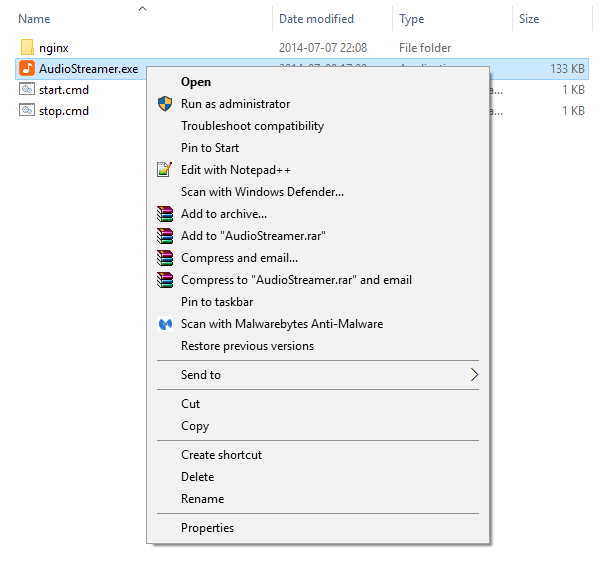
A message might appear similar to : “windows security alert windows firewall has blocked some features of this program”. Just click on “Allow access”.
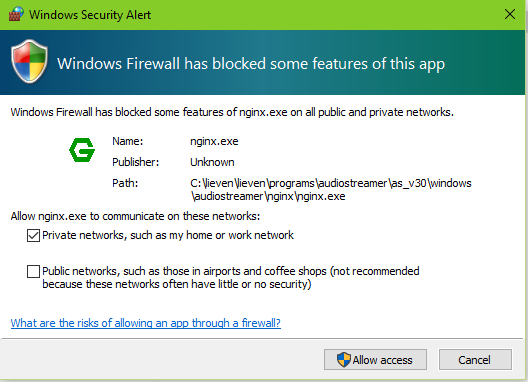
- If you get following message than that means you have to install the “Redistributable for Visual Studio 2015”
This “redistributable” is necessary for php7 to work on Windows.
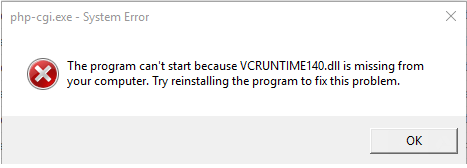
More info can be found on the PHP site: http://windows.php.net/download/
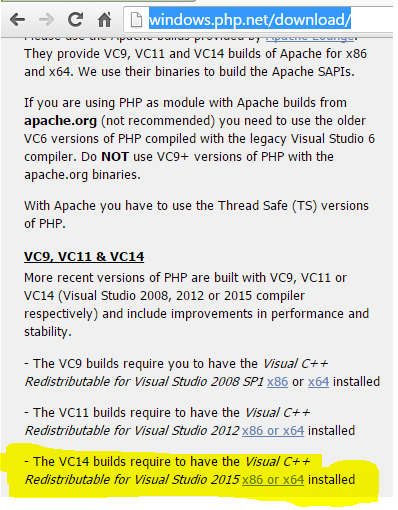
This “redistributable” is free and easy to install.
Here are the instructions:
Go to http://www.microsoft.com/en-us/download/details.aspx?id=48145
And click on “download”
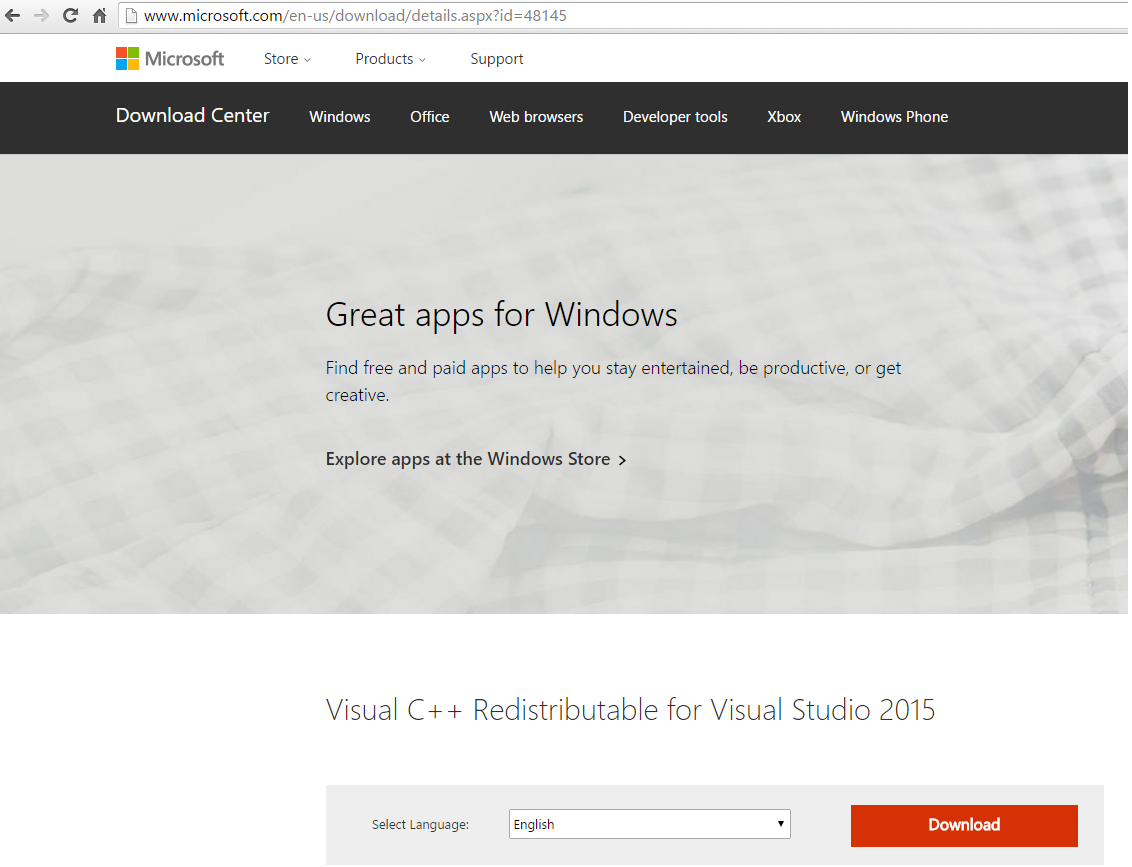
Then choose the 32bit version:
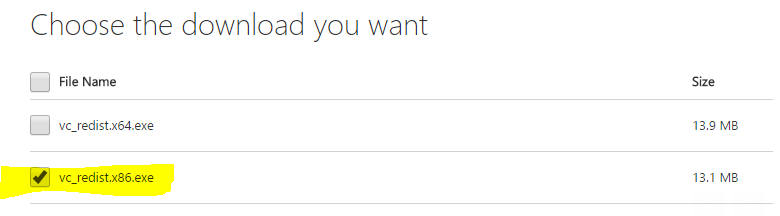
Click on “next” and after downloading execute it:
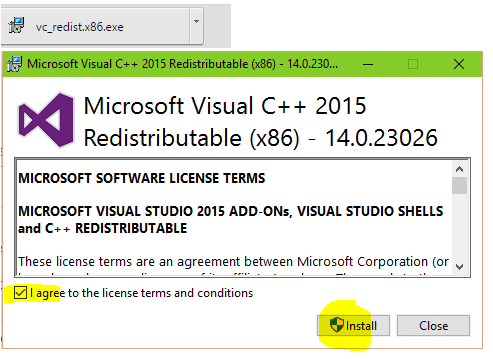
After installing the redistributable, close AudioStreamer by right-clicking on AudioStreamer icon in system-tray and click on “Exit”.
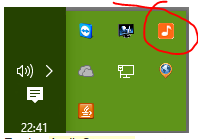
And restart “AudioStreamer.exe” - By default AudioStreamer is running on port 9090.
Open your favorite web browser (ie, chrome, firefox …) and type http://localhost:9090
You should see a login screen. The default user and password are:
user = admin, password = start
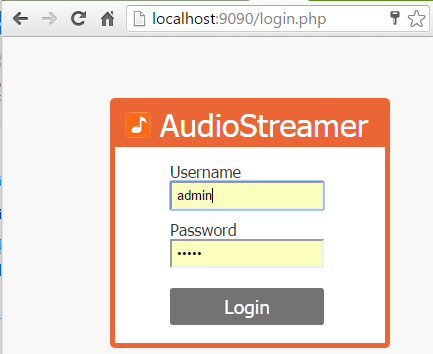
You should change your password to something more secure afterwards.
More on how to do this can be found in the user manual (also in this forum). - Next step to complete, is to fill in the path to your music collection.
Click on “Settings”.
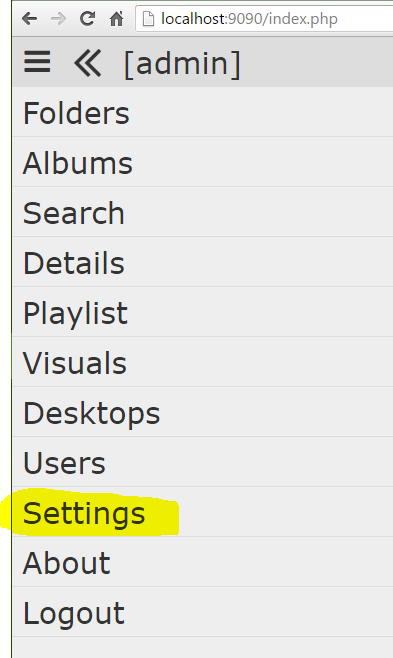
Fill in the path to your music folder eg: c:/music (and save this setting).
Next click on the button “(re)create database”.
AudioStreamer will scan this folder for all the music files.
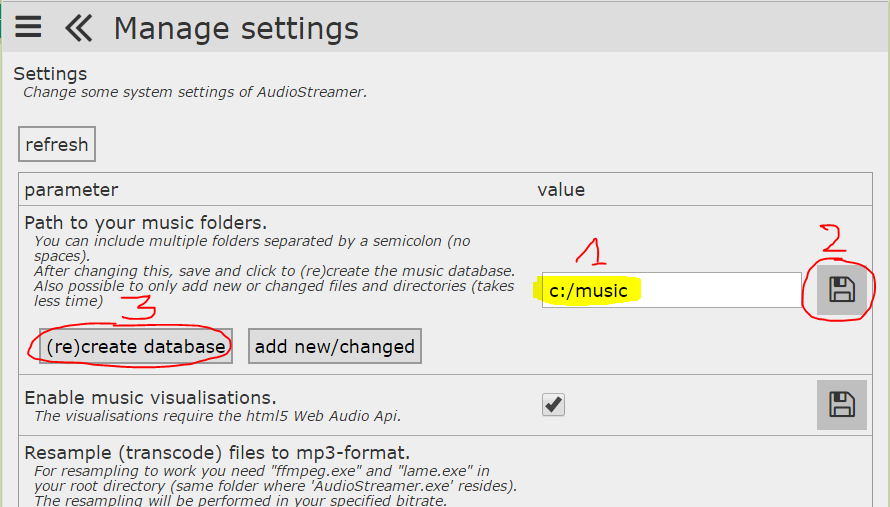
After this has finished, just refresh and you’re ready to play some music!
Installation instructions for Linux
- Download the zip/rar package and unzip/unrar to a desired folder.
The zip/rar archives for AudioStreamer on linux do not include PHP and Nginx, which is why they are smaller in size.
PHP7 and Nginx will need to be installed also. - Here are the installation instructions for Linux Mint.
Install Nginx:sudo apt-get update sudo apt-get install nginxThe nginx.conf file needs to be changed.
In case you need to change the rights of this file:
sudo chmod 666 /etc/nginx/nginx.confHere is the content of my nginx.conf file.
You should match the server part and change the root to the destination of the AudioStreamer folder.user www-data; worker_processes 4; pid /run/nginx.pid; events { worker_connections 768; # multi_accept on; } http { ## # Basic Settings ## sendfile on; tcp_nopush on; tcp_nodelay on; keepalive_timeout 65; types_hash_max_size 2048; # server_tokens off; # server_names_hash_bucket_size 64; # server_name_in_redirect off; include /etc/nginx/mime.types; default_type application/octet-stream; ## # Logging Settings ## #access_log /var/log/nginx/access.log; access_log off; error_log /var/log/nginx/error.log; ## # Gzip Settings ## #gzip on; gzip off; gzip_disable "msie6"; # gzip_vary on; # gzip_proxied any; # gzip_comp_level 6; # gzip_buffers 16 8k; # gzip_http_version 1.1; # gzip_types text/plain text/css application/json application/x-javascript text/xml application/xml application/xml+rss text/javascript; ## # nginx-naxsi config ## # Uncomment it if you installed nginx-naxsi ## #include /etc/nginx/naxsi_core.rules; ## # nginx-passenger config ## # Uncomment it if you installed nginx-passenger ## #passenger_root /usr; #passenger_ruby /usr/bin/ruby; ## # Virtual Host Configs ## #include /etc/nginx/conf.d/*.conf; #include /etc/nginx/sites-enabled/*; server { listen 9090; server_name localhost; index index.php; root /home/lieven/AudioStreamer/core; location / { try_files $uri $uri/ /index.php; } location ~ \.php$ { try_files $uri =404; # With php7.3-cgi alone: # fastcgi_pass 127.0.0.1:9000; # With php7.2-fpm: fastcgi_pass unix:/run/php/php7.3-fpm.sock; fastcgi_index index.php; fastcgi_param SCRIPT_FILENAME $document_root$fastcgi_script_name; include fastcgi_params; } } } #mail { # # See sample authentication script at: # # http://wiki.nginx.org/ImapAuthenticateWithApachePhpScript # # # auth_http localhost/auth.php; # # pop3_capabilities "TOP" "USER"; # # imap_capabilities "IMAP4rev1" "UIDPLUS"; # # server { # listen localhost:110; # protocol pop3; # proxy on; # } # # server { # listen localhost:143; # protocol imap; # proxy on; # } #}Make sure nginx has rights on the AudioStreamer folder:
sudo chmod -R 777 /home/lieven/AudioStreamer -RNext is the install of PHP7
(PHP7 is installed through the ppa of Ondřej Surý)sudo add-apt-repository ppa:ondrej/php sudo apt-get update sudo apt-get install php7.3-common php7.3-cli php7.3-fpm sudo apt-get install php7.3-sqlite3 sudo apt-get install php7.3-gd sudo apt-get install php7.3-mbstringRestart Nginx and PHP7:
sudo service php7.3-fpm restart sudo service nginx restart - By default AudioStreamer is running on port 9090.
Open your favorite web browser (ie, chrome, firefox …) and type http://localhost:9090
You should see a login screen. The default user and password are:
user = admin, password = start
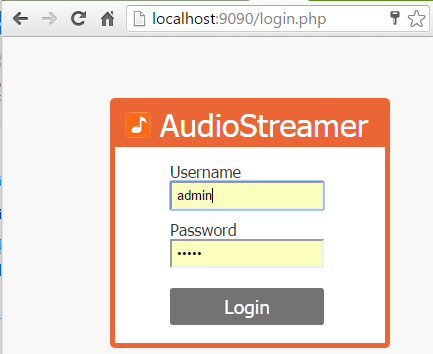
You should change your password to something more secure afterwards.
More on how to do this can be found in the user manual (also in this forum). - Next step to complete, is to fill in the path to your music collection.
Click on “Settings”.
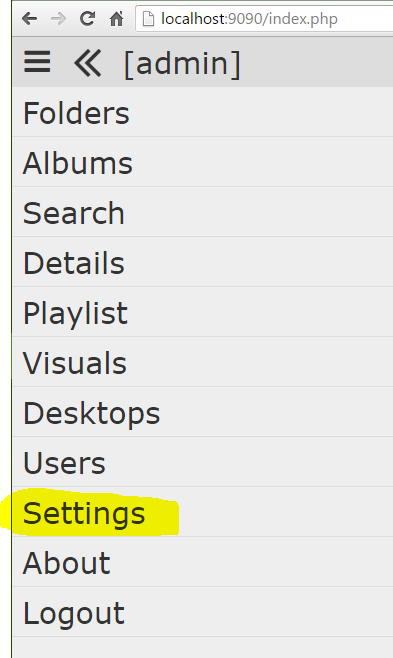
Fill in the path to your music folder eg: c:/music (and save this setting).
Next click on the button “(re)create database”.
AudioStreamer will scan this folder for all the music files.
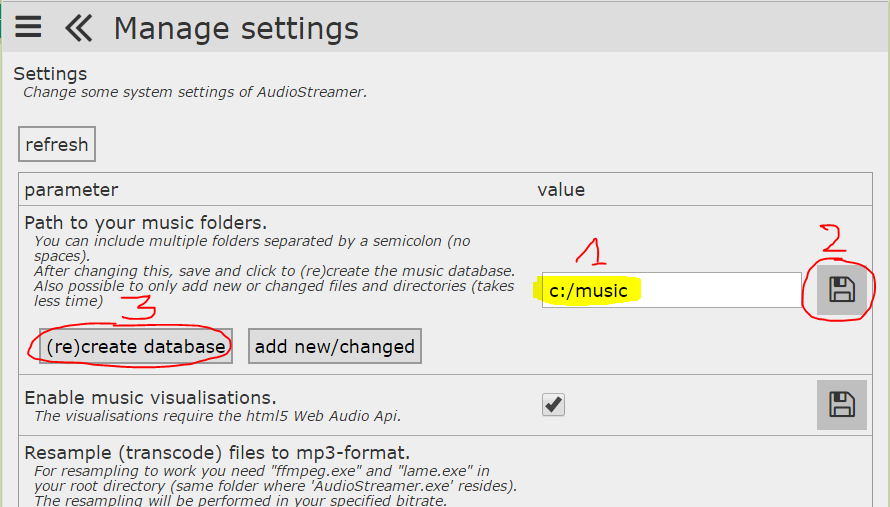
After this has finished, just refresh and you’re ready to play some music!
Remote Access
Audiostreamer gives you access to your music anywhere on the internet. You just need an internet connection and a browser. If you want access on the computer where AudioStreamer is installed then you can use http://localhost:9090.
If you want access outside your home network then your router must have a public IP-address and must be accessible from the internet. (This shouldn’t be a problem for most internet connections.)
You also will have to configure the port forwarding manually on your router.
http://www.portforward.com gives you much more info on how to accomplish the port forwarding.
The default port that AudioStreamer is using is normally 9090, so you should forward 9090 in your router configuration to the IP-address of the computer on which AudioStreamer is installed.
(If this is all to confusing, you should contact someone with network configuration experience.)
When the port forwarding is configured, you should be able to access AudioStreamer like eg http://78.45.32.12:9090 (in case your static IP-address is “78.45.32.12”).
Instead of using the hard to remember IP-address, you can use the services from dynamic DNS providers, eg http://www.dnsexit.com/.
Transcoding to mp3
If you want to be able to stream all supported music formats then you will have to enable the transcoding (via “settings”).
Supported audio formats: ‘aac’, ‘ac3’, ‘aiff’, ‘aif’, ‘m4a’, ‘ape’, ‘flac’, ‘m4a’, ‘m4b’, ‘mp2’, ‘mp3’, ‘mp4’, ‘mpa’, ‘mpc’, ‘ogg’, ‘opus’, ‘tta’, ‘wv’, ‘wav’, ‘wma’
Otherwise only mp3 files will work.
For transcoding to work you need FFmpeg and lame.
The resampling will be performed in your specified bitrate.
Due to legal reasons it’s not possible to include FFmpeg and Lame.
Windows
You need “ffmpeg.exe” and “lame.exe” in the following directory “./nginx/audiostreamer”.
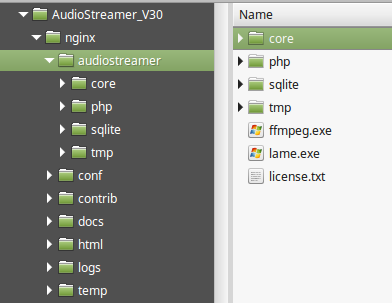
You can download “ffmpeg.exe” here: http://ffmpeg.zeranoe.com/builds
You can download “lame.exe” here: http://www.rarewares.org/mp3-lame-bundle.php
Linux
You need to install FFmpeg and lame
sudo add-apt-repository ppa:mc3man/trusty-media
sudo apt-get update
sudo apt-get install ffmpeg
sudo apt-get install lame libmp3lame0
More info:
http://www.ffmpeg.org
http://lame.sourceforge.net/index.php